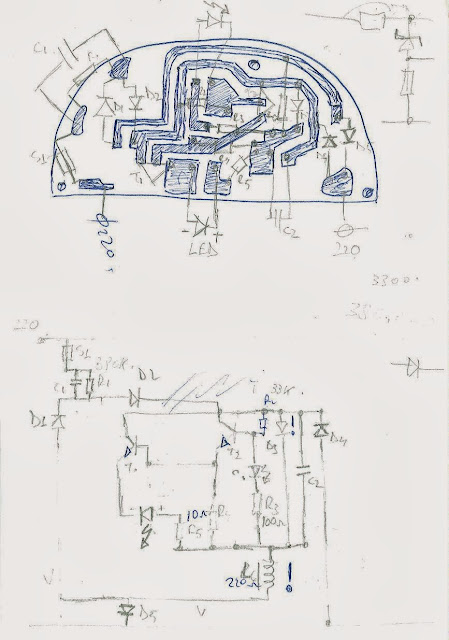It's time for my little baby daughter to sleep in her own bedroom.
However, we would like to monitor her from our bedroom in case she wakes up crying. We have a baby phone from First Years, but somehow it seems I cannot get along with it. It might be because our baby is mostly whimpering and rarely crying. And let's not forget my reluctance to use wireless technology, especially near my baby.
So I decided I should build a baby phone monitoring system.
I had a pair of old PC speakers, I guess everybody has such somewhere around and I told to myself why not connecting a microphone directly to the speakers? They are active speakers, meaning they have their own power supply, so it should work.
Well, googleing a little bit I found out it won't work, due to the difference between the voltage microphone outputs and the voltage expected as input by the speakers. The microphone's output voltage is about millivolts, while the speakers expects input signal of a few volts as depicted in the image below.
So, I had to use a preamplifier in order to amplify the electric signal generated by the microphone to ~ 0.7 volts. The one I used is produced by a Romanian company, I found it in a local shop for around 5$.
It also contains an embedded microphone which I decided to use.
Since the active speakers are powered at 12v, I used a 4 wires cable so, besides transporting the voice signal, I could be able to power the amplifier as well.
I opened the powered speaker's case, drill a small hole in the rear, plugged the 4 wires cable trough it and finally soldered two wires to transformer's +12v and ground. The result should look like this:
On the other end, I soldered the +12 volts (red in the picture below) wire to the preamplifier's power pin, the ground (thick white) to the preamplifier's ground pin and a third one (green) to the preamplifier's mic output.
Eventually, on the speaker's end I have cut and opened cable's isolating shield so I could access the wires. I soldered a 3.5 mm audio socket, connecting the mic output to both stereo left and stereo right pins.
In the end I connected the speakers' audio plug to the audio socket.
So here it is, as i promised the world's cheapest baby monitor!
Project cost:
Old speakers: free
Old mic - not needed eventually: free
Preamplifier: 5$
3.5 mm audio socket: 1$
7 meter of 4 wires cable: 1$
Total cost: 7$
If you plan to build a similar project, I have listed two similar preamplifiers which could be easily acquired from eBay:
If you like, you could look for others. Anyhow, I strongly suggest to use a preamplifier powered by the with the same voltage as the speakers, in order to use the latter as a power source and save an additional unit for powering the preamplifier.
An additional advantage for doing that would be switching the preamplifier on and off from the same switch used to power on /off the speakers.
If you liked my project feel free to leave a comment.